* What are the limitations of the trial version?
You can only transfer 3 files. After you pay the product, we will provide registration code to remove the limitation.
* How to register the software?
After you purchase the software successfully, you will receive registration information via Email within one business day. Run the software and or computer then click "Registration" button in top toorbar, enter your user name and license code in the corresponding box to finish the registration.
Note: since the license code is letter-sensitive, please COPY and PASTE the code. And don't add any blank before or after it.
* Why the software can't recognize my iPhone?
Please make sure you have installed the latest version iTunes on Mac.
* Why the software could not find my Android connected?
Please ensure that you have a device connected, and the device has USB debugging enabled. You can refer to this tutorial on How to enable USB debugging on Android.
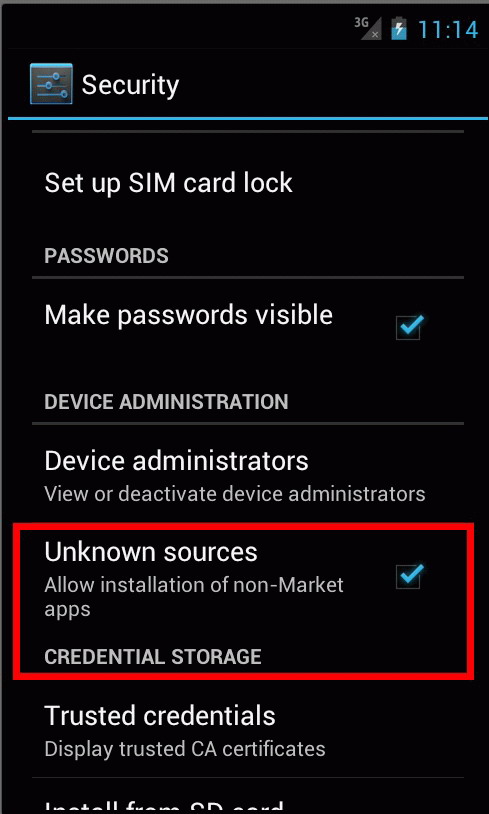
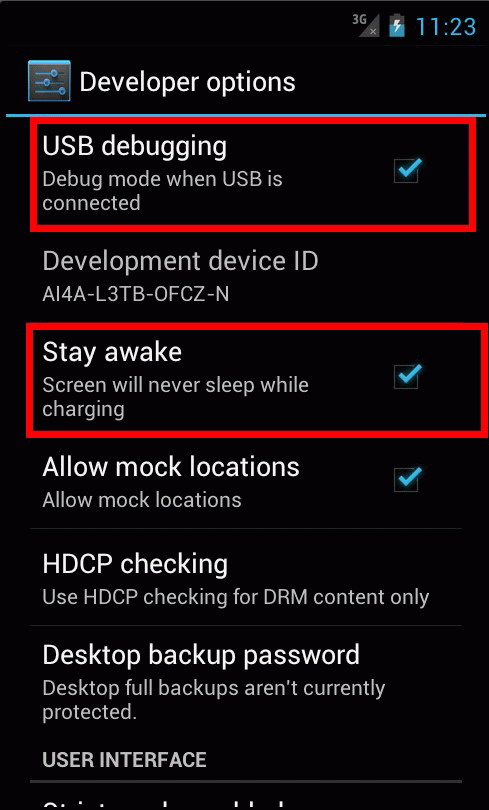
* How to Backup Data from Android & iPhone to Computer?
* How to Transfer Data Between Android and iPhone in Clicks?
* How to sync music video photo from computer to iPhone?
* Restore Messages, Contacts, Calendars, Bookmarks and Call History to Android/iPhone from Backuptrans database
1) Click the section under Database.
2) Turn to top toolbar and press "Transfer to Android/iPhone" button.
Tip: Or you can right click the backup in database list and then choose "Transfer to Android/iPhone".
* Restore Data from iTunes Backup on Mac to Android/iPhone
1) Click the Database icon on left panel.
2) Turn to "Menu" -> "Import from iTunes" button.
Tip: Or you can right click the Database icon on left panel and then choose "Import from iTunes".
3) Choose your iTunes Backup to import data into Backuptrans database.
4) Connect your Android/iPhone to restore data from Backuptrans database.
* Export Android/iPhone Messages Contacts to CSV, vCard, HTML, PDF, TXT
1) Click the section under Android/iPhone in Devices list.
2) Turn to top toolbar and press "Export to file" button.
Tip: Or you can right click the section under Android/iPhone in Devices list and then choose "Export to file".
* Print Android/iPhone Messages Contacts on PC
1) Click the section under Android/iPhone in Devices list.
2) Turn to top toolbar and press "Print" button.
Tip: Or you can right click the section under Android/iPhone and then choose "Print".
* Where is my database backup file?
Please run the software then go Menu -> Open Database Folder. You will find all your backup files there. It is recommended that users also keep a copy of these backup files in another folder on your computer.